Validating Credentials
Credential validation ensures your API keys and OAuth tokens are working correctly before tools use them. This guide walks through the validation process with the new streamlined interface.
Why Validate Credentials?
After adding credentials (API key, OAuth token, etc.) to a provider, you need to verify they work. Validation:
✅ Confirms credentials are correct - No typos, valid format
✅ Tests API connectivity - Provider is reachable
✅ Checks permissions - OAuth scopes are sufficient
✅ Activates tools - Bundles become ready to use
✅ Prevents runtime errors - Catch issues before your AI tries to use tools
Without validation:
- Tools won't appear in your AI
- Bundles show "Setup Required" status
- You'll discover credential issues later when tools fail
With validation:
- All tools become immediately available
- Bundles show "Ready - Credentials valid" status
- Confident that everything works
The Validation Process
Overview
The validation flow has three clear steps, all happening in one place:
- Add Credential → Enter API key or complete OAuth (sidemenu stays open)
- Choose Validation Tool → Picker automatically opens after credential creation
- Validate → Run the tool to verify credentials work (results shown in sidemenu)
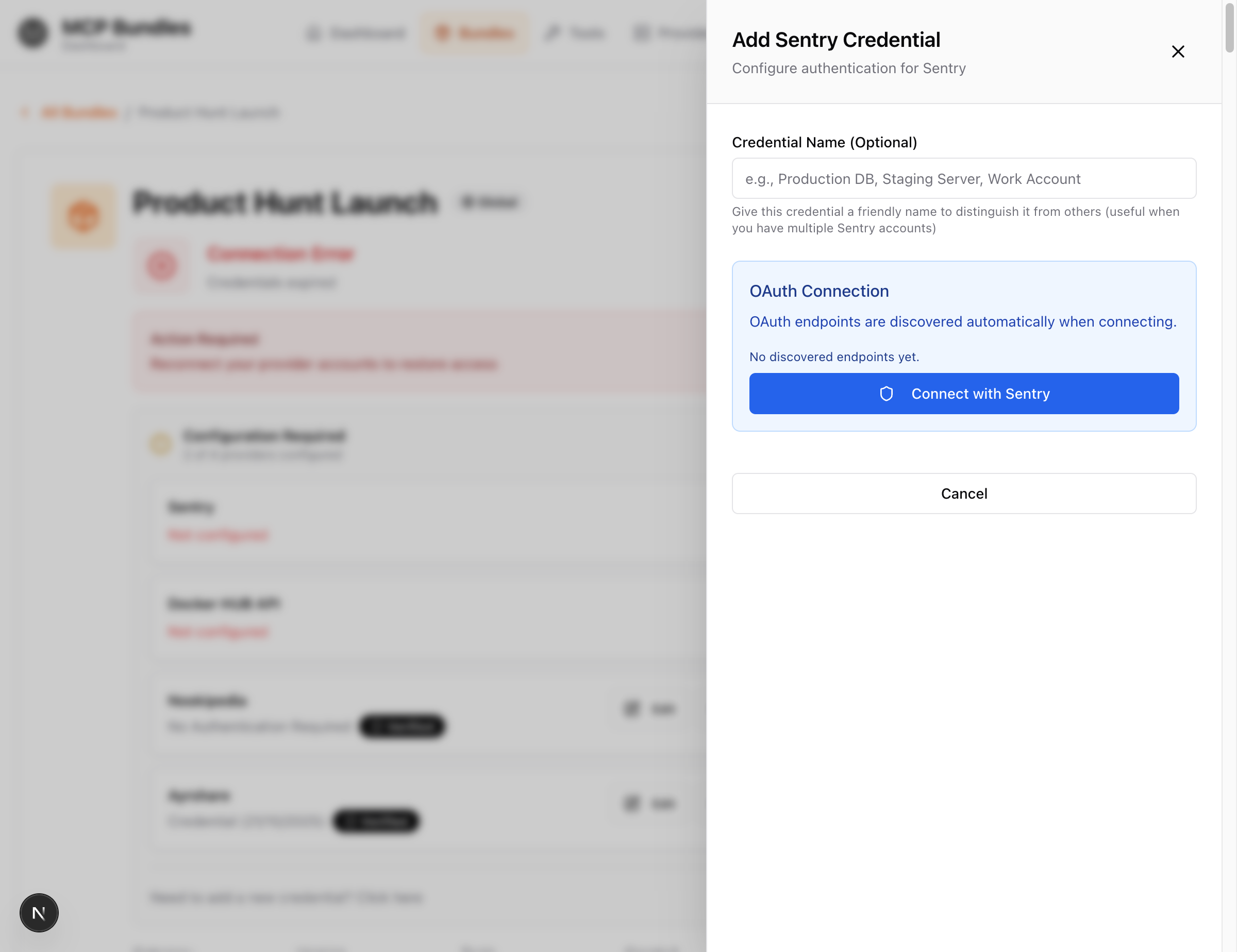
Key improvement: The credential panel stays open throughout the entire process - you won't lose your place when doing OAuth authentication!
Step 1: Add Credentials
You can add credentials from several places:
- Bundle Page → Click "Configure" next to a provider → Click "+ Add New Credential"
- Provider Detail Page → Click "Add Credential"
- Add Tool Dialog → When selecting tools, click "+ Add New Credential"
All these paths open the same credential panel on the right side of your screen.
For API Key Providers
Example: Smartlead, OpenAI, HubSpot
- Credential panel opens on the right side
- Get your API key from the provider's website (Settings → API Keys)
- Paste the API key into the credential panel field
- (Optional) Enter a descriptive Credential Name (e.g., "Production Account")
- Fill any other required fields (like Instance URL for HubSpot)
- Click "Create Credential"
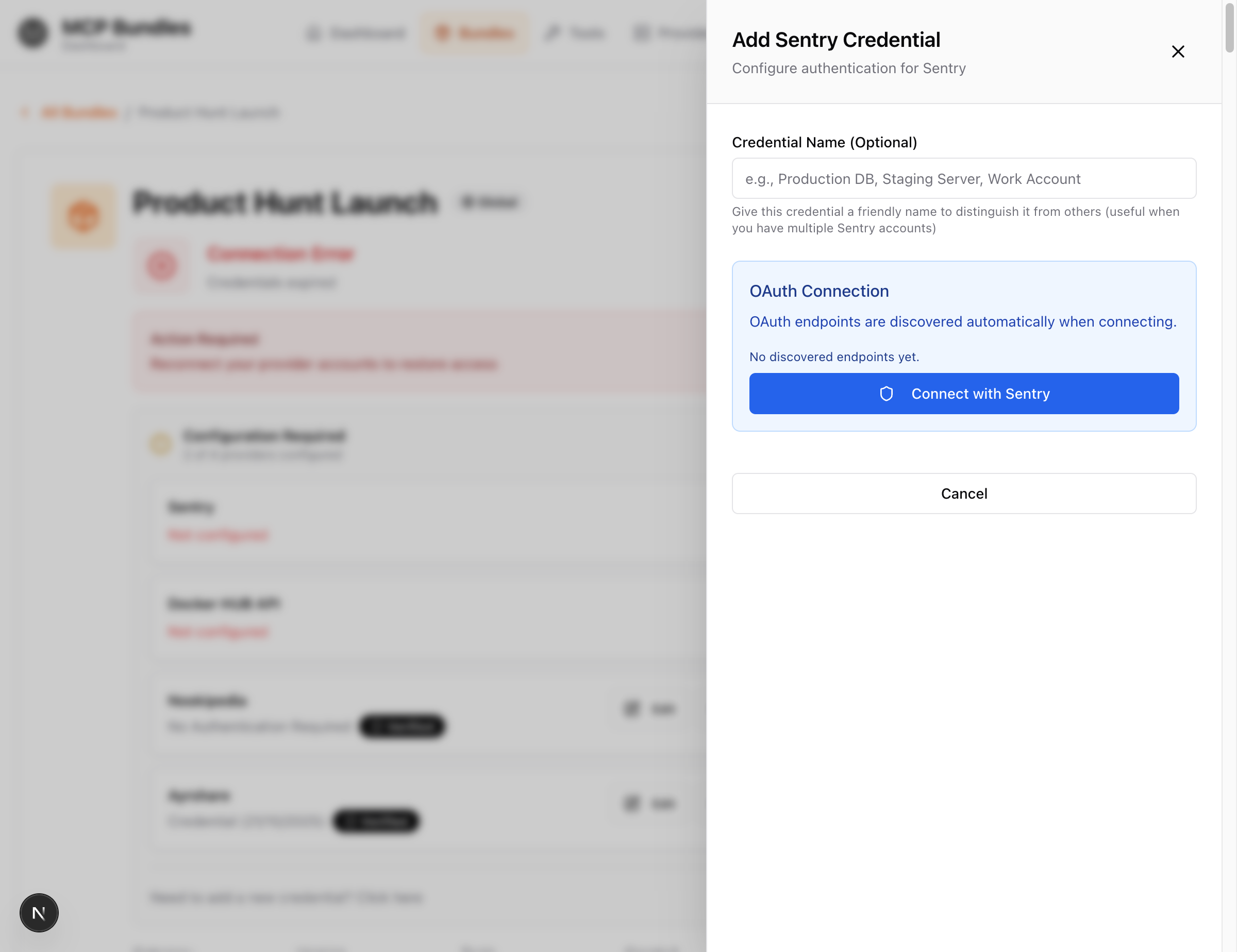
Result:
- ✅ Credential is saved successfully
- 🎯 Validation tool picker automatically opens
- Status shows "UNVERIFIED" until you validate
For OAuth Providers
Example: GitHub, Slack, Sentry, Google
- Credential panel opens on the right side
- (Optional) Enter a descriptive Credential Name (e.g., "Work GitHub", "Production Sentry")
- Click the large blue "Connect with [Provider]" button
- OAuth window opens → Log in to the provider
- Review and approve the requested permissions (scopes)
- Click "Allow" or "Authorize"
- OAuth window closes → You return to the credential panel
- 🎯 Validation tool picker automatically opens
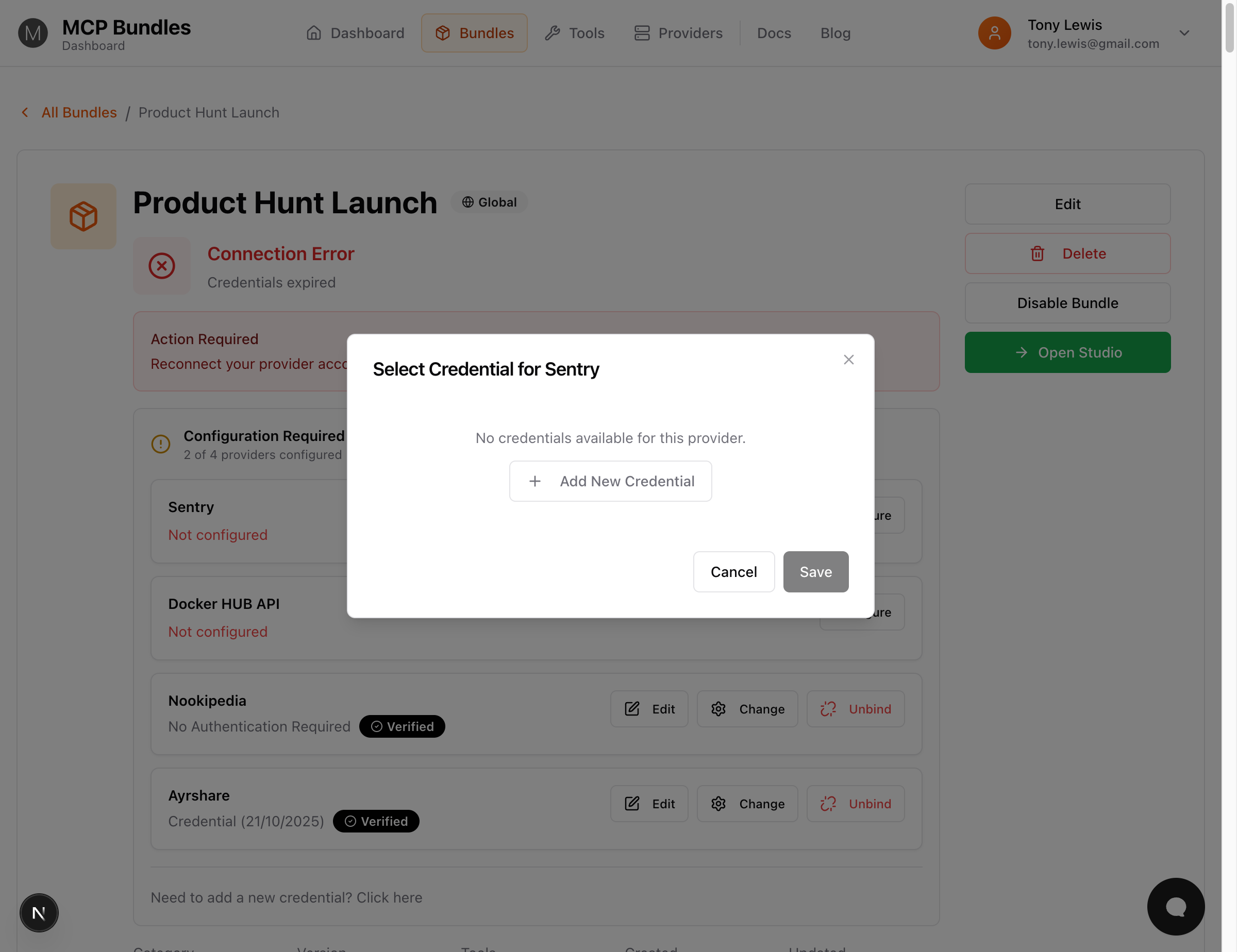
Key Feature: The credential panel automatically reopens after OAuth! You don't lose your place or have to navigate back.
Result:
- ✅ OAuth token is saved successfully
- 🎯 Validation tool picker is ready for you to choose a test tool
- Status shows "UNVERIFIED" until you validate
For Public APIs (No Auth)
Example: OpenWeatherMap free tier, NASA API
These providers don't require authentication. Credentials are automatically verified when you add tools that use them.
Step 2: Choose a Validation Tool
After creating your credential, the validation tool picker automatically opens:
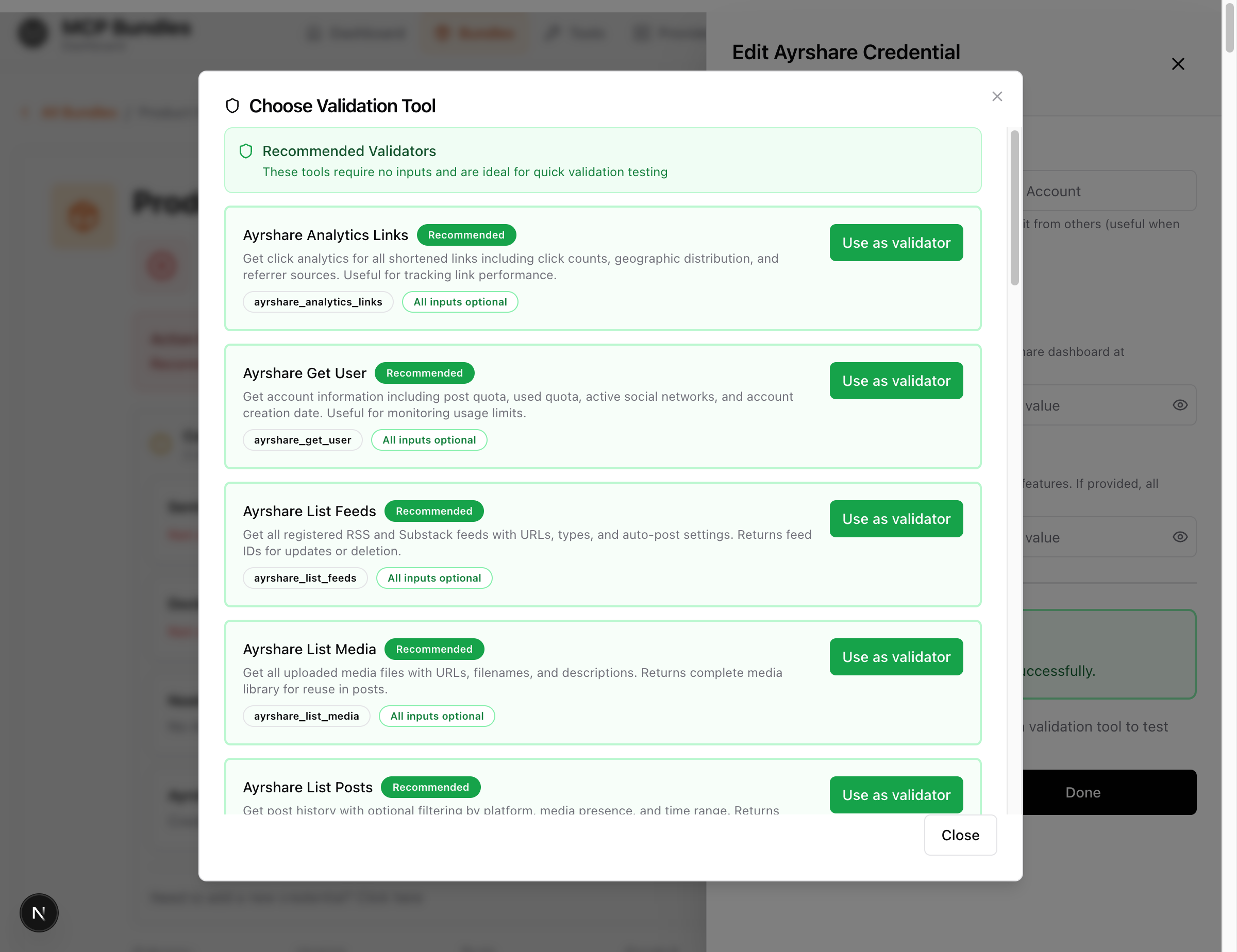
What is a Validation Tool?
A validation tool is a simple, safe tool from the provider that tests your credentials by making a real API call.
Good validation tools:
- ✅ Read-only operations (list, get, fetch)
- ✅ No required parameters
- ✅ Quick to execute (< 2 seconds)
- ✅ Don't modify data
Examples:
get_user- Gets your account informationlist_campaigns- Lists your campaignsanalytics_links- Gets analytics dataget_profile- Retrieves profile details
How to Choose
- Look for "Recommended" badges - These tools are pre-selected as safe and simple
- Read the tool description - Understand what it does
- Check required parameters - Tools with no parameters are fastest to validate
- Click "Use as validator" on your chosen tool

Result: The picker closes and you'll see the "Validate Now" button ready!
If You're Not Sure Which Tool to Pick
Rule of thumb: Pick the first tool marked "Recommended" that:
- Has a name like
get_*,list_*, orfetch_* - Has a description mentioning "user", "account", "profile", or "info"
- Shows "No parameters required"
You can always change the validation tool later.
Step 3: Validate Your Credentials
After selecting a validation tool, you'll see:

Understanding the Status Display
Before validation:
- Status badge shows "UNVERIFIED" (yellow/amber)
- Large green "Validate Now" button is prominent
- Tool name is displayed (e.g., "Using tool: get_user")
Running Validation
- Click the large green "Validate Now" button
- Wait 1-3 seconds - The tool makes a real API call
- Watch for the result:
✅ Success:
- Status changes to "VERIFIED" (green checkmark)
- Success message appears
- Credential is now ready to use!
- Panel may close automatically
❌ Failed:
- Error message appears explaining what went wrong
- Common issues:
- Invalid API key (typo, expired)
- Insufficient permissions (OAuth scopes)
- Network connectivity issues
- Provider service outage
If Validation Fails
For API Keys:
- Double-check for typos or extra spaces
- Verify the API key is active in the provider's dashboard
- Check the key has the required permissions
- Try generating a new API key
For OAuth:
- Click "Connect with [Provider]" again to re-authenticate
- Make sure you approve ALL requested permissions
- Check you're logging in with the correct account
- Verify your account has the necessary role/access level
Still failing? See Troubleshooting Connectivity for detailed debugging steps.
Validation Tool Parameters
Some validation tools require input parameters. For example:
get_campaignneeds acampaign_idfetch_projectneeds aproject_id
If Your Validation Tool Needs Parameters:
- After selecting the tool, you'll see a "Validation Parameters" section
- Click "Configure" to open the parameter form
- Fill in the required values (you can usually find these in the provider's dashboard)
- Click "Save"
- Now click "Validate Now" to run the test
Tip: Choose tools without parameters when possible - they're faster to validate!
After Successful Validation
Once validation succeeds:
✅ Credential Status Changes to "VERIFIED"
- Green checkmark badge appears
- Status shows "VERIFIED" ✓
- Timestamp shows when validation occurred
- Credential is now functional
📦 Bundle Page Updates:
- Provider now shows "Verified" badge (green)
- "Configuration Required" warning may disappear if all providers are configured
- Bundle becomes ready to use
🎯 Tools Become Available:
- All tools from this provider are now accessible
- Your AI can immediately start using these tools
- Bundle shows "Ready" status
What You Can Do Next
From the credential panel:
- "Re-validate" - Test the credential again with the same tool
- "Change Tool" - Select a different validation tool
- "Close" - Return to your bundle page
From the bundle page:
- "Edit" - Update the credential name or settings
- "Change" - Swap to a different credential
- "Unbind" - Remove the credential from this bundle
Credential Status Reference
Status Badges Explained
🟡 UNVERIFIED (Yellow/Amber)
- What it means: Credential is saved but not tested
- Next action: Choose a validation tool and validate
- Tools status: Hidden until verified
- Button: Large "Validate Now" (after selecting tool)
🟢 VERIFIED (Green)
- What it means: Credential tested successfully
- Next action: None required - ready to use!
- Tools status: All tools available
- Buttons: "Re-validate" (optional), "Change Tool" (optional)
🔴 ERROR (Red)
- What it means: Validation failed
- Next action: Fix the credential or choose a different validation tool
- Tools status: Unavailable until fixed
- Button: "Retry Validation"
Common Validation Scenarios
- Reliable - If they work, your credentials are valid
How to Choose
- After adding credential, click "Choose Validation Tool"
- Modal opens showing available tools
- Look for tools with names like:
list_*- List resourcesget_account_*- Account infoverify_*- Verification endpointstest_*- Test endpoints
- Hover over a tool to see its description
- Click "Use as validator" on a tool
- Tool is selected and modal closes
Tips:
- Choose the simplest tool (fewest required arguments)
- Prefer
listorgetoperations overcreateordelete - If unsure, pick the first one that looks safe
- You can change the tool later if needed
Tools with Arguments
Some validation tools need input parameters:
Example: get_campaign_stats requires campaign_id
What you'll see:
- After selecting tool, "Validation Parameters" section appears
- Shows fields the tool needs
- Mark required fields with
*
What to do:
- Click "Configure" to expand parameter inputs
- Fill in required fields
- Arguments are saved for future validations
- Click "VALIDATE NOW"
Step 4: Run Validation
The Big Green Button
Once a validation tool is selected, you'll see:
VALIDATE NOW (large, bold, green button, center of card)
This button:
- Is impossible to miss (that's the point!)
- Runs the validation tool with your credentials
- Shows "VALIDATING..." with spinner while running
- Updates status based on result
What Happens During Validation
When you click "VALIDATE NOW":
-
Tool Executes (1-3 seconds usually)
- Makes real API call to provider
- Uses your credential for authentication
- Runs the validation tool you selected
-
Result Displayed
- Success: Status changes to ✅ VERIFIED (green)
- Failure: Status changes to ❌ ERROR (red)
- Validation message appears below status
-
Page Updates
- Provider status updates across entire page
- Bundle readiness recalculates
- "X credentials need verification" counter updates
- All status badges refresh
Success Response
What you'll see:
VERIFIED
Just validated
Validation Tool: List Campaigns
[Re-validate] [Change Tool]
Below, a green success box:
Successfully Validated!
Campaign data retrieved successfully. Found 3 active campaigns.
Last validated: Just now
What this means:
- Credentials are correct
- API is reachable
- Permissions are sufficient
- All tools are now available
Next steps:
- Nothing! You're done.
- Go to bundles to see them show "Ready - Credentials valid"
- Add bundles to your AI
Failure Response
What you'll see:
ERROR
Validation failed
Validation Tool: List Campaigns
[VALIDATE NOW] (to try again)
Below, a red error box:
Validation Failed
Authentication failed: Invalid API key
The API key provided does not match any active key in your Smartlead account.
Please verify:
• The API key is correct
• The key hasn't been revoked
• You're using the right Smartlead account
What this means:
- Credentials are invalid or incorrect
- API call failed
- Tools won't work
Next steps: See Troubleshooting below
Understanding Validation Results
Common Success Messages
Credential verified:
Successfully Validated!
Credential is working correctly
Last validated: Just now
Data retrieved:
Successfully Validated!
Retrieved 3 campaigns from your account
Last validated: Just now
Account info confirmed:
Successfully Validated!
Connected to account: tony@example.com
Last validated: Just now
Common Error Messages
Invalid API Key
Authentication failed: Invalid API key
The API key provided is not valid.
Causes:
- Typo when pasting key
- Key was deleted from provider
- Key was regenerated
- Wrong provider account
Fix:
- Go to provider's dashboard
- Generate new API key
- Click "Edit" on credential
- Paste new key
- Click "Save"
- Click "VALIDATE NOW" again
Insufficient Permissions
Authorization failed: Missing required scope
This tool requires 'read:campaigns' scope but your token only has 'read:profile'.
Causes:
- OAuth: Didn't grant enough permissions
- API Key: Key doesn't have right access level
Fix for OAuth:
- Click "Edit" on credential
- Click "Re-authorize"
- Grant additional scopes when prompted
- Validation runs automatically
Fix for API Key:
- Go to provider's dashboard
- Create new key with higher permissions
- Update credential with new key
- Validate again
Provider Down
Connection failed: Service unavailable
Unable to reach Smartlead API. The service may be temporarily down.
Causes:
- Provider's API is down
- Network issues
- Rate limiting
Fix:
- Check provider's status page
- Wait 5-10 minutes
- Try validation again
- If persistent, contact support
Invalid Input
Validation failed: Missing required argument
Tool 'get_campaign_stats' requires 'campaign_id' but none was provided.
Causes:
- Validation tool needs arguments
- Required field wasn't filled
Fix:
- Click "Configure" in Validation Parameters section
- Fill required fields
- Validate again
After Validation
Verified Credentials Unlock Everything
Once validated, credentials activate:
Bundles:
- "Setup Required" → "Ready - Credentials valid" (if all providers now verified)
- Ready to use in AI
Tools:
- Appear in your AI's available tools
- Can be executed in Bundle Studio
- Shown as "Ready" in dashboard
Provider Status:
- Changes from "Unverified" to "Connected"
- Green checkmark displayed
- "0 credentials need verification"
Re-validating Credentials
You can re-validate anytime:
When to re-validate:
- After updating credential
- Provider had an outage (to confirm it's back)
- Tools started failing (to diagnose)
- Just to be sure
How to re-validate:
- Go to provider → Find credential
- Click "Re-validate" button
- Validation runs again
- Status updates based on result
Re-validation is instant - no need to re-enter credentials.
Changing Validation Tool
If one validation tool doesn't work, try another:
Reasons to change:
- Current tool requires arguments you don't have
- Current tool keeps failing
- Want to test a different endpoint
How to change:
- Click "Change Tool" (small link below validate button)
- Select different tool from list
- Click "Use as validator"
- New tool is set
- Click "VALIDATE NOW" to test
Troubleshooting
"Choose Validation Tool" button does nothing
Cause: No tools available for this provider yet.
Solution:
- Check if provider is an MCP provider
- If yes, discover tools first:
- Go to provider page
- Scroll to "Available Tools"
- Click "Discover Tools"
- Wait for discovery to complete
- Return to credentials section
- Validation tools now available
Validation hangs on "VALIDATING..."
Cause: Provider API is slow or timing out.
Solution:
- Wait up to 30 seconds
- If still stuck, refresh the page
- Try a different validation tool
- Check provider's status page
"Validation succeeded but tools still not showing"
Cause: Bundle not refreshed or other providers still need credentials.
Solution:
- Check bundle page
- Look for "Bundle Readiness" section
- Verify all providers show green checkmark
- If bundle still shows "Setup Required", check other provider requirements
- Refresh browser if status looks correct
"Tool requires arguments but I don't have them"
Example: get_campaign_stats needs campaign_id but you don't know your campaign IDs.
Solution:
- Click "Change Tool"
- Select a simpler tool like
list_campaigns - Validate with that tool instead
- Once validated, use
list_campaignsin Bundle Studio to get IDs - Then you can test
get_campaign_statsif needed
"Credential was working, now shows ERROR"
Causes:
- API key was rotated/regenerated
- OAuth token expired and auto-refresh failed
- Provider revoked access
- Account was suspended
Solution:
- Try re-validating first (might be temporary)
- If still fails, check error message
- If "Invalid API key":
- Edit credential
- Update with new key
- Validate again
- If "Token expired":
- Click "Re-authorize"
- Complete OAuth flow
- Validates automatically
Best Practices
Validate Immediately
Validate credentials as soon as you add them. Don't wait until you need to use tools.
Choose Simple Validation Tools
Pick list_* or get_account_* tools. Avoid tools that create, delete, or modify data.
Test with Real Accounts
Use actual production or development credentials. Test accounts might have limited data or restricted access.
Keep Credentials Up to Date
If you regenerate API keys or revoke OAuth access, update credentials in MCPBundles immediately.
Re-validate After Issues
If tools start failing, re-validate to confirm credentials still work.
Don't Skip Validation
Even if you're confident credentials are correct, always validate. It catches issues early.
Don't Use Destructive Validation Tools
Never pick tools like delete_* or clear_* as validators. Stick to read-only operations.
Visual Guide to Status Flow
┌─────────────────────────────────────────────────────────────┐
│ 1. ADD CREDENTIAL │
│ │
│ [API Key Input Field] │
│ [Create Credential Button] │
└─────────────────────────────────────────────────────────────┘
↓
┌─────────────────────────────────────────────────────────────┐
│ UNVERIFIED - CHOOSE A VALIDATION TOOL │
│ Select a tool to test this credential │
│ │
│ [ Choose Validation Tool ] ← Click this │
└─────────────────────────────────────────────────────────────┘
↓
┌─────────────────────────────────────────────────────────────┐
│ VALIDATION TOOL PICKER │
│ │
│ • list_campaigns [Use as validator] │
│ • get_account_info [Use as validator] ← Click one │
│ • list_contacts [Use as validator] │
└─────────────────────────────────────────────────────────────┘
↓
┌─────────────────────────────────────────────────────────────┐
│ UNVERIFIED - READY TO VALIDATE │
│ Click validate to test this credential │
│ │
│ Validation Tool: List Campaigns │
│ │
│ [VALIDATE NOW] ← Click this big green button │
└─────────────────────────────────────────────────────────────┘
↓
(Running...)
↓
┌───────────────┴───────────────┐
│ │
SUCCESS FAILURE
│ │
↓ ↓
┌─────────────────────────┐ ┌─────────────────────────┐
│ VERIFIED │ │ ERROR │
│ Just validated │ │ Validation failed │
│ │ │ │
│ Successfully │ │ Validation Failed │
│ Validated! │ │ │
│ │ │ [Error details here] │
│ Credential is working │ │ │
│ correctly │ │ [VALIDATE NOW] │
│ │ │ (try again) │
│ [Re-validate] │ └─────────────────────────┘
│ [Change Tool] │
└─────────────────────────┘
What's Next?
After validating credentials:
1. Enable Bundles
Go to Dashboard → Bundles and enable bundles that use your verified providers.
2. Test in Bundle Studio
Use Bundle Studio to test tools interactively before adding to your AI.
3. Add to Your AI
Follow integration guides to connect bundles to ChatGPT, Claude, Cursor, etc.
4. Monitor Status
Check Dashboard → Providers regularly to ensure credentials stay verified.
Related Guides
- Understanding Providers - Deep dive into providers and authentication
- Bundle Studio - Test tools interactively
- Quick Start Guide - Complete onboarding flow
- Troubleshooting Connectivity - Fix connection issues
Need Help?
- Email: help@mcpbundles.com
- Docs: Browse sidebar for more guides
- Support: Contact us with validation issues
Validation is quick and ensures everything works. Happy validating!